Puush for Linux
UPDATE 13.02.2016: I updated the guide now to work correctly with the newest version of Ubuntu and with some more new screenshots.
Puush is a neat website where you can upload screenshots and files instantly. Super nice if you want to share a quick screenshot with a friend.
Unfortunately I found out there was no Linux version of the desktop client available, so I made my own. I mainly tested it on Ubuntu-based systems but it should work almost everywhere.
The git repo is at https://github.com/Nuke928/puush-indicator. Go ahead and clone it. Enter these commands in a terminal:
# if you do not have git installed already sudo apt-get install git git clone https://github.com/Nuke928/puush-indicator
You need to install Python, the Appindicator module and some GTK2 dev libraries.
sudo apt-get install python python-appindicator python-gtk2-dev
You can now go inside the repo and will find the file puush_indicator.py. This is the main program, if you run it you’ll get a dialog asking for your API key.
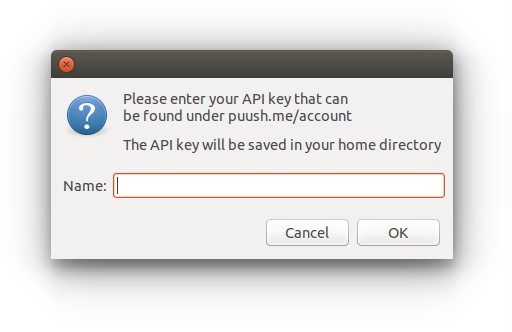
You can find it under http://puush.me/account/settings. For reference, the key is saved to the file ~/.puushrc.
When you enter the API key an puush icon will show up in the menu bar. Here you can do all the functionality you would expect to be able to do on the Windows or Mac version.
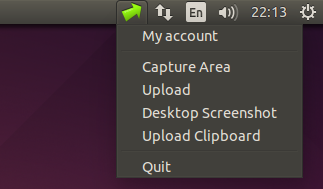
Remarks
If the program doesn’t start delete the file ~/.puushlock if it exists.
If you want to run puush everytime you boot, open the dashboard and type in: “Startup Applications” and press enter. Then next to “Command” click add and select the puush_indicator.py file.
Happy puushing!